Create a New Company
After the program finishes starting up, you will be presented with a screen that has a small box with several text fields and buttons on it, which looks like the below image.
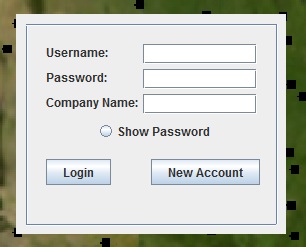
This box allows you to both log-in to an already existing account and to create a new account. To Create a New Account, simply fill in all 3 text fields and press the New Account button. If there are no conflicts, your account will be created and you will move on to the main screen.
All new accounts receive a $500,000 loan from the Bank to build their airline with. The loan has the standard 10% Bank Interest, and you will have to pay $100,000 a month until it is fully paid off. Because of this, it is HIGHLY suggested that you create some reasonably profitable Flights before the end of the first in-game Month.
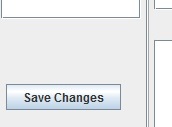
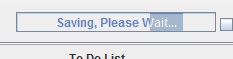
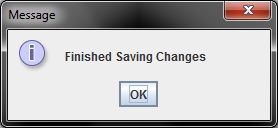
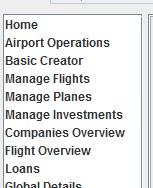 The first useful feature is the Navigation list, located just above the Save button. This list allows you change between pages and manage your airline. Each page is explain in more detail in other parts of the tutorial.
The first useful feature is the Navigation list, located just above the Save button. This list allows you change between pages and manage your airline. Each page is explain in more detail in other parts of the tutorial.